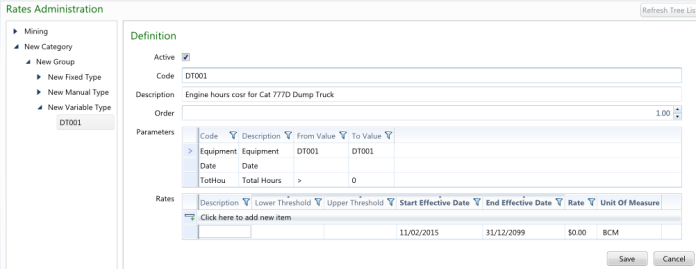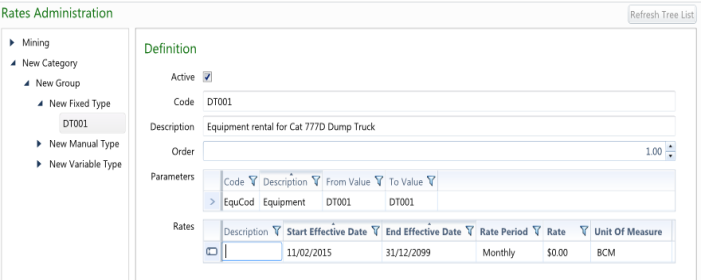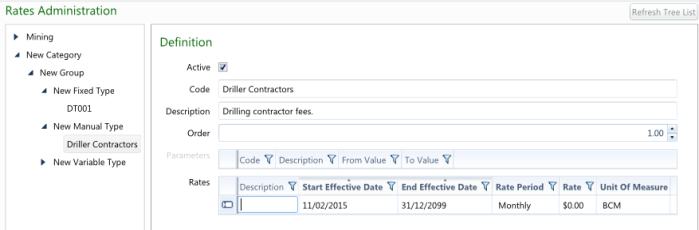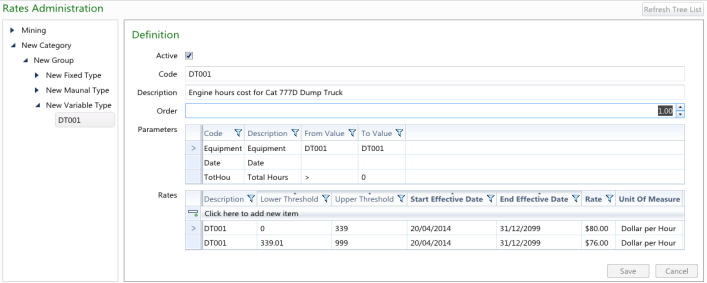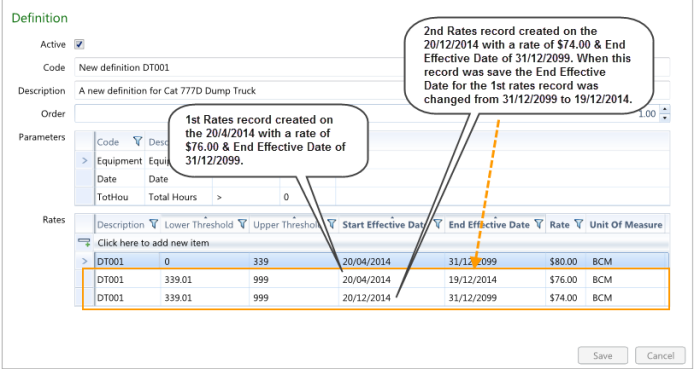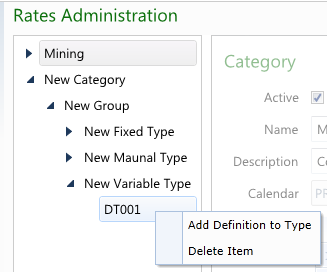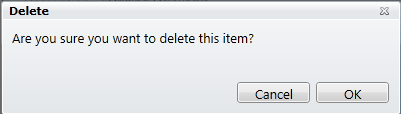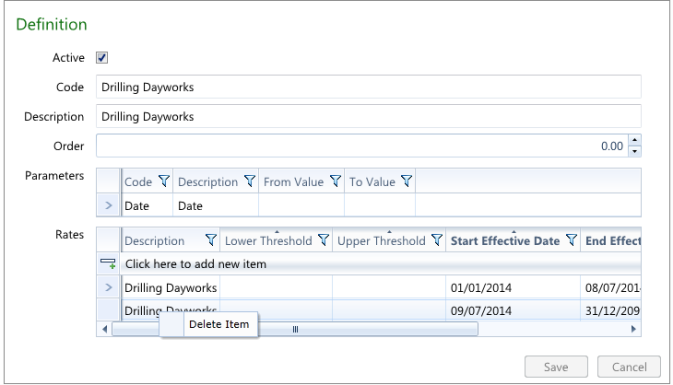To view the current Rate Category, Group, Type and Definition lists in MiiNT:
- Open the MiiNT Interface (see the Accessing MiiNT section).
-
Click on the Rates Management menu, to expose the Rates Management options:
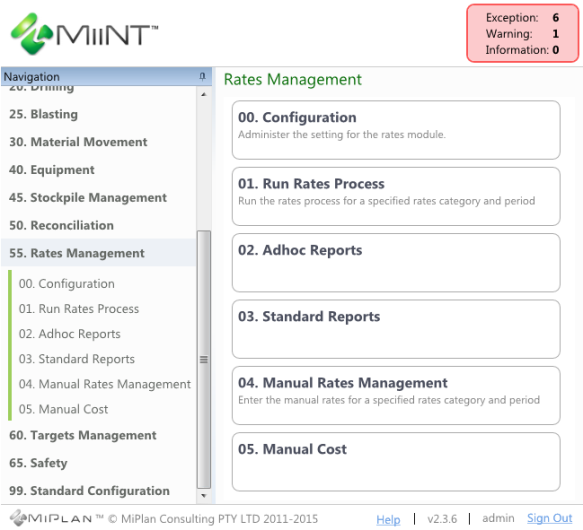
-
Select the Configuration menu, to display the list of rate categories:
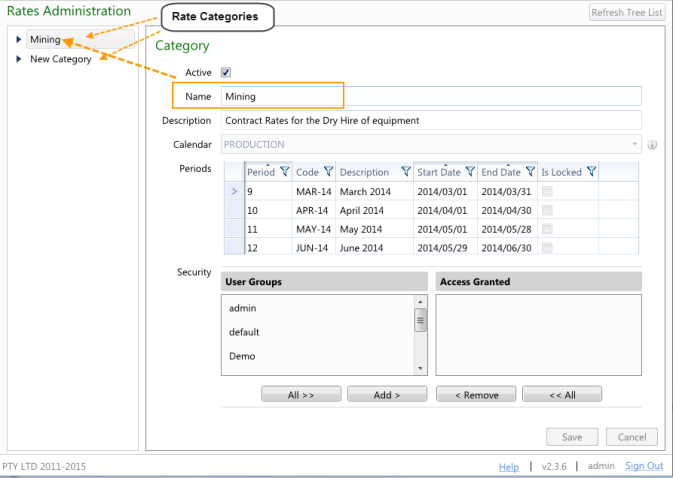
The above example contains 2 rate categories; Mining and New Category.
-
Select the arrow
 to the left of the rate categories to display the list of rate groups within the rate categories.
to the left of the rate categories to display the list of rate groups within the rate categories. 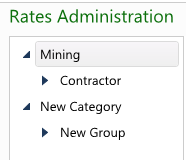
In the above example the MIning rate category has been expanded to display the Contractor rate group and the New Category rate category has been expanded to display the New Group rate group.
-
Select Contractor to display the rates group page.
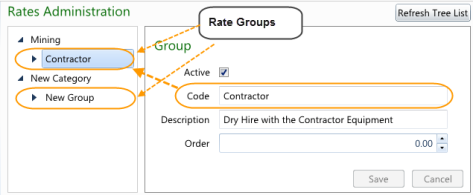
In the above example the details of the Contractor rate group under the Mining rate category has been displayed.
-
Select the arrow
 to the left of the rates group to display the list of rate types.
to the left of the rates group to display the list of rate types.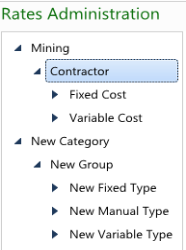
In the above example the Contractor rate group has been expanded to display the Fixed Cost and Variable Cost rate types and the New Group rate group has been expanded to display the New Fixed Type, New Manual Type and New Variable Type rate types.
-
Select Fixed Cost to display the rates type page.
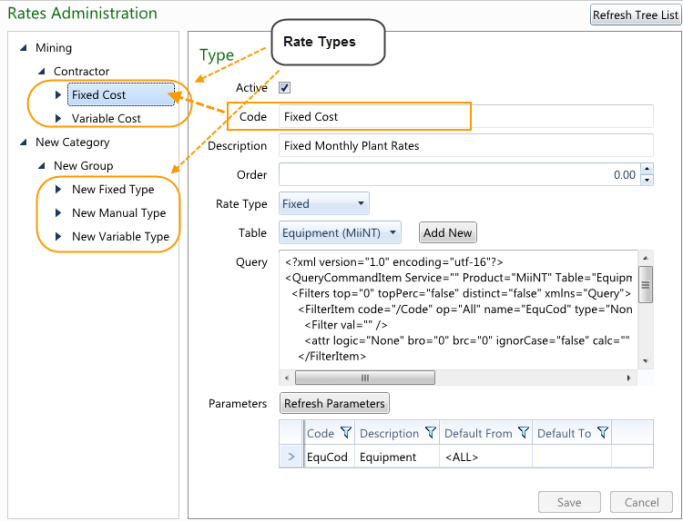
In the above example the details of the Fixed Cost rate type under the Contractor rate group and the Mining rate category has been displayed.
-
Select the arrow
 to the left of the rate types to display a list of rate definitions.
to the left of the rate types to display a list of rate definitions.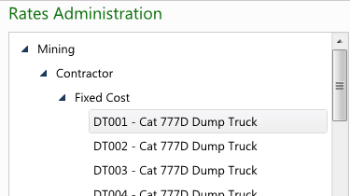
In the above example the Fixed Cost rate type has been expanded to display the DT001 - Cat 777D Dump Truck rate definition. There is one for each piece of equipment.
-
Select DT001 - Cat 777D Dump Truck to display the rates definition page.
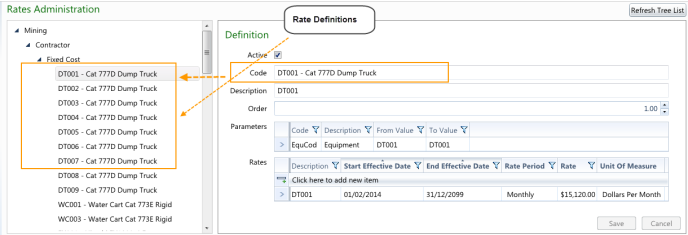
In the above example the details of the DT001 - Cat 777D Dump Truck rate definition under the Fixed Cost rate type, the Contractor rate group and the Mining rate category has been displayed.
Note: Select the Refresh Tree List button 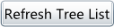 at any time to collapse and refresh the Rates hierarchy tree.
at any time to collapse and refresh the Rates hierarchy tree.
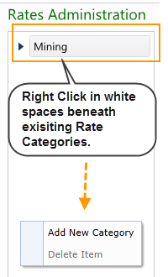
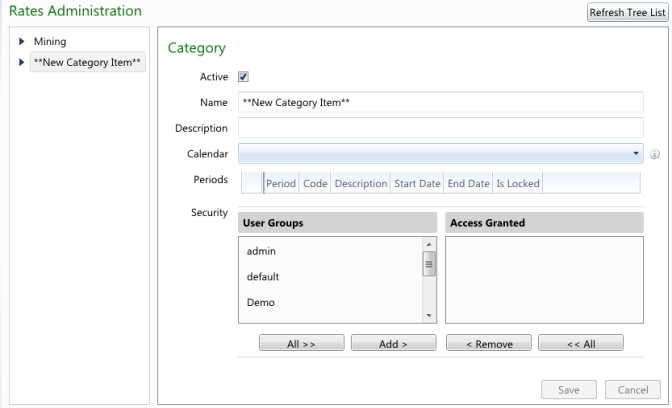
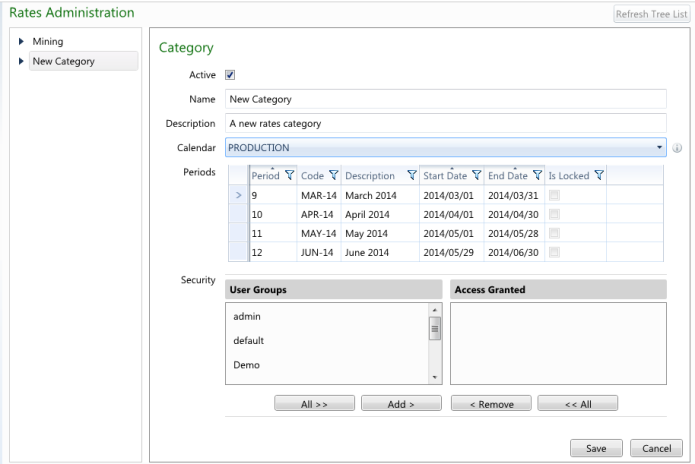
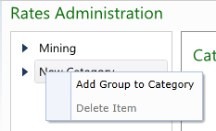
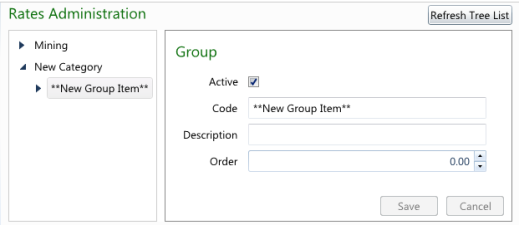
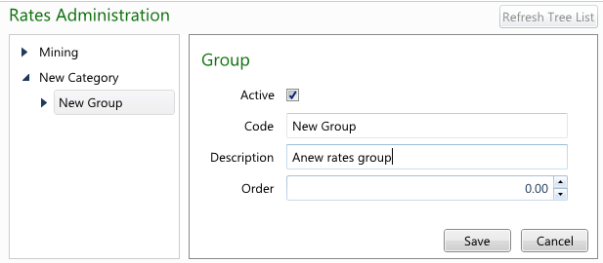
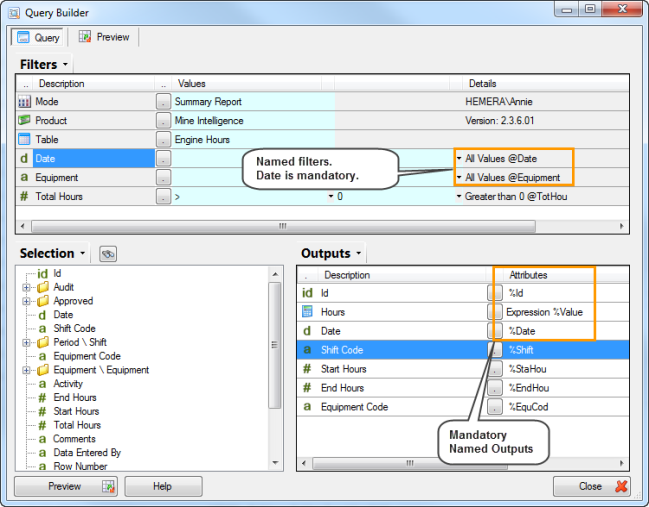
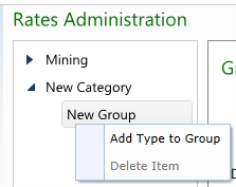
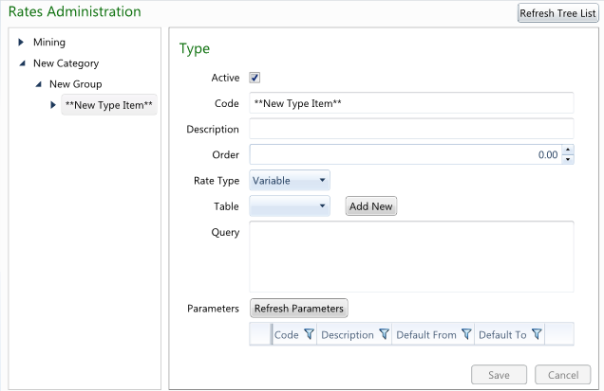
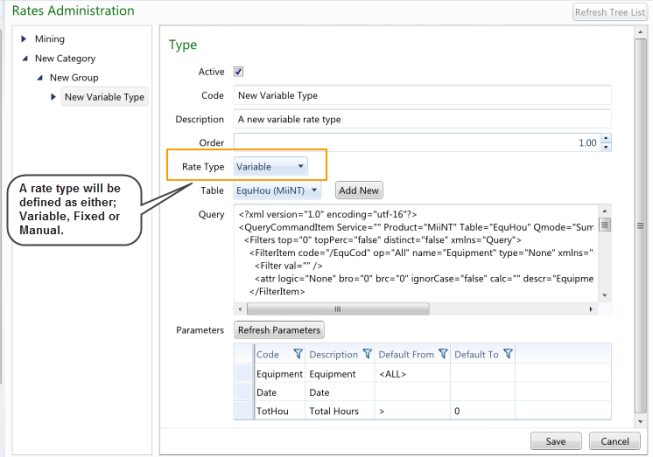
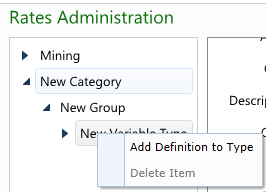
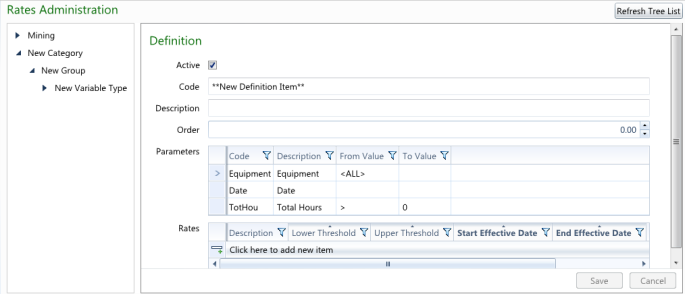
 button to add a new rate.
button to add a new rate.