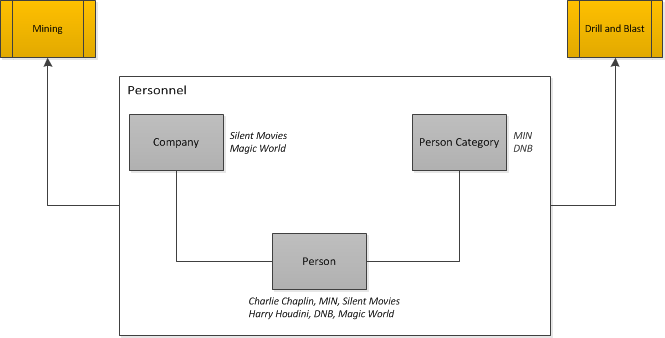
All active personnel involved in Mining and Drill & Blast activities should be stored within MiiNT to identifying their departments and commencement date.
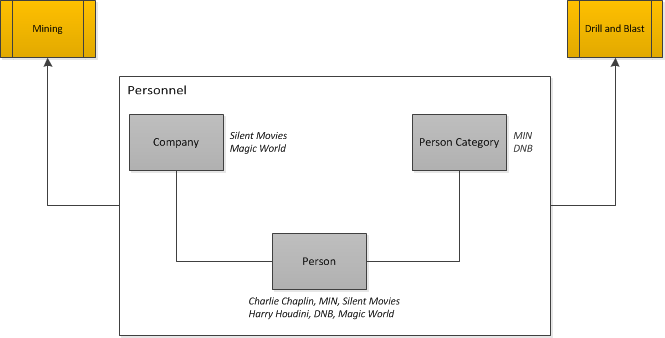
In order to successfully capture data, valid and up to date personnel department lists must be maintained within MiiNT. This information is used in order to display valid Supervisor, Operators and Department selection lists for data entry purposes.
The Supervisor and Operators list available for selection for data entry can be based on their department and active status. This ensures that the selection lists only contain valid personnel for the activity being performed.
The Operations Department custom lookup can be used when capturing Drilling and Mining data entry sheets to capture the department the data belongs to.
This is were the supervisors and equipment operators are created and managed and assigned to a department.
For example a custom lookup can be used when capturing drilling data to capture the department the data belongs to.
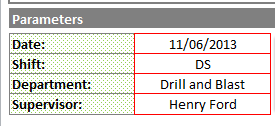
Reports can be generated for personnel based on the department and company they belong to.
To view and manage the current personnel list within MiiNT click on the Master Configuration > Personnel option to display the master data associated with Personnel that can be maintained.
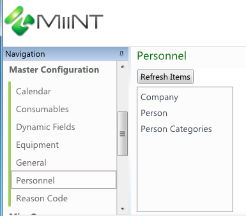
The table below lists all the tables associated with Personnel which can be managed.
| Tables | Description |
|---|---|
|
Person |
Main list with key supervisor and operator information |
|
Company |
List of companies associated with Supervisors and Operators |
|
Person Categories |
List of available departments to assign to Supervisors and Operators. |
The table below lists fields displayed for the Person table.
| Fields | Value |
|---|---|
|
Operator Code |
Enter the code of the operator, this should be the code used to identify the operator. |
|
Name |
Enter the name of the operator. |
|
Category Code |
Use the dropdown button to select the category code that the operator belongs to from the available list. Category codes may represent different departments such as Mining and Drill & Blast. Note: The Category Code needs to be created before it can be assigned to a person. |
|
Company Code |
Use the dropdown button to select the company code that the operator belongs to from the available list. Note: The Company Code needs to be created before a person can be assigned to it. |
|
Active |
Click the Active checkbox to activate the user. Note: Only active operators will appear in the lookups and reports. |
|
Start Date |
Enter the date that the person started with the company. |
|
End Date |
Enter this date when the person leaves the company. |
Note: The above fields should be used as a guide only as tooltips can be used to customise the field names for your configuration.
This table below lists fields displayed for the Person Category table.
| Fields | Value |
|---|---|
|
Code |
Enter the code of the person cateogry, this should be the code used to identify the person category. |
|
Description |
Enter the description of the person category. The description may be used for reporting in place of the code if required. |
|
Active |
Click the Active checkbox to activate the person category. Only active person categories will appear in the lookups and reports. |
Note: The above fields should be used as a guide only as tooltips can be used to customise the field names for your configuration.
This table below lists fields displayed for the Company table.
| Fields | Value |
|---|---|
|
Code |
Enter the code of the company, this should be the code used to identify the personnel company. |
|
Name |
Enter the name of the company. The name may be used for reporting in place of the code if required. |
|
Active |
Click the Active checkbox to activate the company. Only active companies will appear in the lookups and reports. |
Note: The above fields should be used as a guide only as tooltips can be used to customise the field names for your configuration.
Refer to the Data Management Pages topic for information on how to Add, Adjust and Delete records.