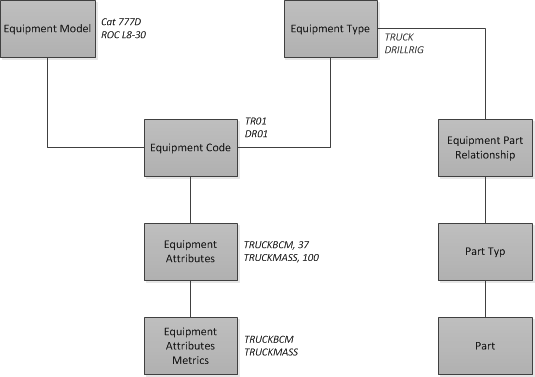
All active Equipment on the mine site should be stored within MiiNT. At a minimum the Unit number, Model and Type should be captured in the system.
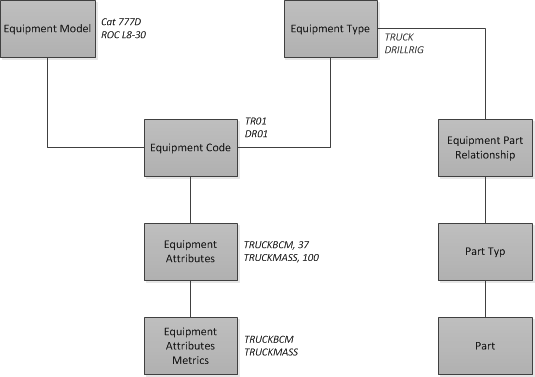
Note: MiiNT is not a Maintenance system and therefore will not store detailed equipment information, it simply requires enough data to support production data entry and reporting.
In order to successfully capture data valid and up to date equipment and equipment states, lists must be maintained within MiiNT. This information is used in order to display valid Equipment and Equipment Status selection lists for data entry purposes.
The equipment available for selection for data entry can be based on their type and active status. This ensures that the selection lists only contain valid equipment for the activity being performed.
This is were the equipment details are created and managed within the MiiNT system.
For example only loading equipment will be able to be entered into the Loaded By field on the Load Data Management Query.
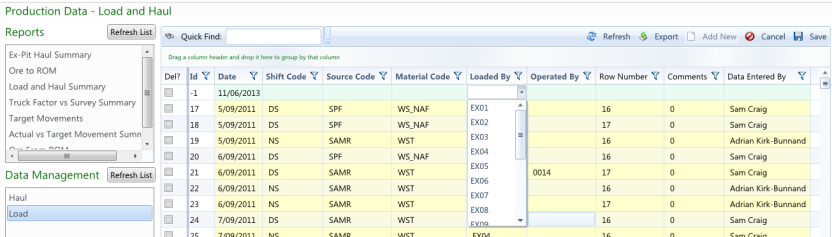
For example a custom lookup can be used when capturing drilling data to capture the drilling equipment used.
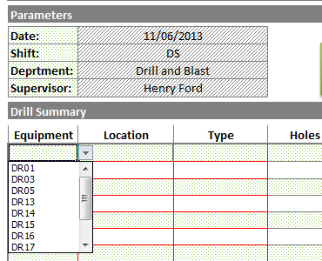
Reports may be generated for equipment based on the Equipment Code, Model or grouped into Equipment Types.
To view and manage the current equipment list within MiiNT click on the Master Configuration > Equipment option to display the master data associated with Equipment that can be maintained.
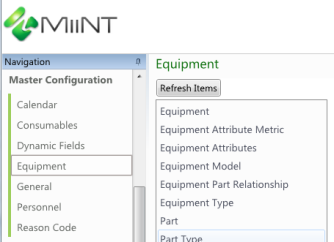
This table below lists all the tables associated with Equipment which can be managed.
| Tables | Description |
|---|---|
|
Equipment |
Main list with key equipment information. |
|
Equipment Attributes |
Date effective data used to enrich data such as truck factor mass per material. |
|
Equipment Model |
List of available models to assign equipment. |
|
Equipment Type |
List of available equipment types to assign equipment. |
|
Equipment Attribute Metric |
List of available equipment attributes for use. |
|
Part |
List of available equipment parts. |
|
Part Type |
List of available equipment part types. |
|
Equipment Part Relationship |
Setting the relationship between equipment and parts. Note: The part type needs to be created before it can be mapped to an equipment type. Note: Several parts can be mapped to equipment types. |
The table below lists fields displayed for the Person table.
| Fields | Value |
|---|---|
|
Equipment Code |
Enter the code of the equipment, this should be the code used to identify the equipment. |
|
Description |
Enter a description for the equipment. The description may be used for reporting in place of the code if required. |
|
Equipment Model Code |
Select a valid equipment model code using the dropdown button to display a list of available models to assign to the piece of equipment. Note: The Equipment Model Code needs to be created before it can be assigned to a piece of equipment. |
|
Equipment Type Code |
Select a valid equipment type code using the dropdown button to display a list of available types to assign to piece of equipment. Note: The Equipment Type Code needs to be created before it can be assigned to a piece of equipment. |
|
Active |
Click the Active checkbox to activate the equipment. Note: Only active equipment will appear in the lookups and reports. |
|
Fleet |
Select a valid fleet from the available list if applicable. |
Note: The above fields should be used as a guide only as tooltips can be used to customise the field names for your configuration.
An equipment attribute record must exist for each equipment type of TRUCK.
The table below lists fields displayed for the Equipment Attribute table.
| Fields | Value |
|---|---|
|
Equipment Code |
Enter the equipment code or select from the lookup list. |
|
Metric Code |
Select the truck factor to be used in the calculation for the material moved, such as TRUCKMASS or TRUCKBCM. |
|
Material Code |
Select the material the truck factor applies to, if all select ALL. |
|
Value |
Enter the mass or bcm value for the truck. |
|
Char Value |
If applicable enter the character value to be used for this consumable attribute. |
|
Start Date |
Select the date from which this value should be effective from. Note: If records exist prior to the start date then the Truck factor entered will not apply. |
|
End Date |
Leave the end date to the default value. |
Note: The above fields should be used as a guide only as tooltips can be used to customise the field names for your configuration.
The table below lists fields displayed for the Equipment Model table.
| Fields | Value |
|---|---|
|
Equipment Model Code |
Enter the code of the equipment model, this should be the code used to identify the equipment model. |
|
Description |
Enter a description for the equipment model. The description may be used for reporting in place of the code if required. |
|
Active |
Click the active checkbox to activate the equipment model. Note: Only active equipment models will appear in lookups and reports. |
Note: The above fields should be used as a guide only as tooltips can be used to customise the field names for your configuration.
The table below lists fields displayed for the Equipment Attribute Metric table.
| Fields | Value |
|---|---|
|
Metric Code |
Enter the code of the equipment attribute metric, this should be the code used to identify the equipment attribute metric. |
|
Description |
Enter a description for the equipment attribute metric. The description may be used for reporting in place of the code if required. |
|
UOM Code |
Select a valid UOM code using the button to display a list of available unit of measures to assign to the equipment attribute metric. Note: The UOM Code needs to be created before it can be assigned to an equipment attribute metric. |
|
Active |
Click the active checkbox to activate the equipment attribute metric. Note: Only active equipment attribute metrics will appear in lookups and reports. |
Note: The above fields should be used as a guide only as tooltips can be used to customise the field names for your configuration.
The table below lists fields displayed for the Equipment Type table.
| Fields | Value |
|---|---|
|
Equipment Type Code |
Enter the code of the equipment type, this should be the code used to identify the equipment type. |
|
Description |
Enter a description for the equipment type. The description may be used for reporting in place of the code if required. |
|
Active |
Click the active checkbox to activate the equipment type. Note: Only active equipment types will appear in lookups and reports. |
Note: The above fields should be used as a guide only as tooltips can be used to customise the field names for your configuration.
The table below lists fields displayed for the Part table.
| Fields | Value |
|---|---|
|
Code |
Enter the code of the part, this should be the code used to identify the part. |
|
Description |
Enter a description for the part. The description may be used for reporting in place of the code if required. |
|
Part Type Code |
Select a valid Part Type code using the button to display a list of available parts to assign to the Part. Note: The Part Type Code needs to be created before it can be assigned to a part. |
|
Active |
Click the active checkbox to activate the part. Note: Only active parts will appear in lookups and reports. |
Note: The above fields should be used as a guide only as tooltips can be used to customise the field names for your configuration.
The table below lists fields displayed for the Part Type table.
| Fields | Value |
|---|---|
|
Code |
Enter the code of the part type, this should be the code used to identify the part type. |
|
Description |
Enter a description for the part type. The description may be used for reporting in place of the code if required. |
|
Active |
Click the active checkbox to activate the part. Note: Only active part types will appear in lookups and reports. |
Note: The above fields should be used as a guide only as tooltips can be used to customise the field names for your configuration.
The table below lists fields displayed for the Equipment Part Relationship table.
| Fields | Value |
|---|---|
|
Equipment Type Code |
Assign a valid equipment type code to map the part code field with. |
|
Part Code |
Assign a valid part code to the table. |
Note: The above fields should be used as a guide only as tooltips can be used to customise the field names for your configuration.
Refer to the Data Management Pages topic for information on how to Add, Adjust and Delete records.