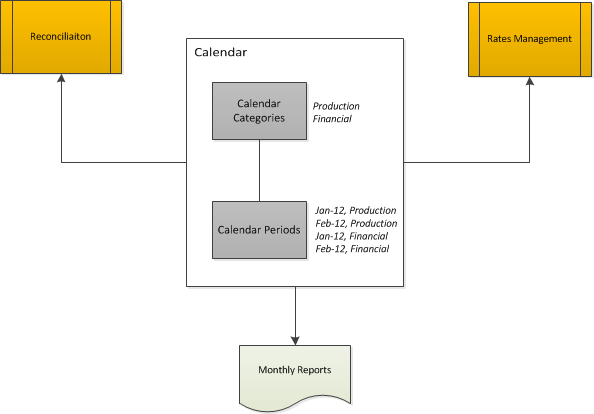
Calendars are used for the management of rates, the EOM reconciliation process and the generation of monthly reports. Different calendar categories can be created to cater for different calendar period requirements.
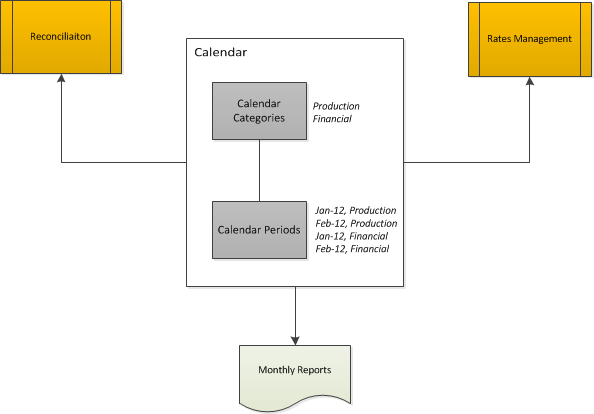
This is were calendar periods can be created and managed for a calendar.
For example there could be a Production calendar used for monthly data production with calendar periods that do not start at the beginning of the month. There could also be a Financial calendar with typical monthly periods and a start of the year to coincide with the start of any financial year.
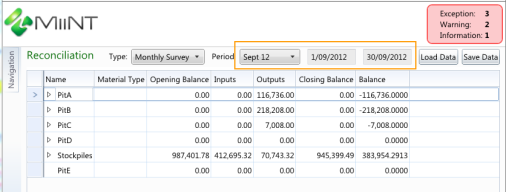
In the above monthly survey reconciliation example the Sept 12 calendar period has been selected, which has set the period date range to 1/9/2012 to 30/9/2012.
Reports can be generated for calendars based on the calendar periods within a category. A production calendar may be used for rates management and a financial calendar may be used for Targets.
To view and manage the current calendar list within MiiNT click on the Master Configuration > Calendar option to display the master data associated with Calendars that can be maintained.
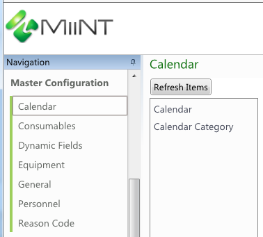
The table below lists all the tables associated with Calendar that can be managed.
| Tables | Description |
|---|---|
|
Calendar |
List of calendar periods available for end of month processing. |
|
Calendar Category |
List of valid calendar categories to categorise calendar periods. |
The table below lists fields displayed for the Calendar table.
| Fields | Value |
|---|---|
|
Period |
Enter the number of the period within the calendar. Note: 1 should represent the 1st period within the calendar. |
|
Year |
Enter the year the calendar code and period apply to. |
|
Calendar Code |
Enter the code of the calendar period. As this is the code that will be displayed when selecting a period it should clearly identify the code and year. For example with a period of 1 for January and year of 2012, a code of Jan 12 would be sufficient. |
|
Description |
Enter the description of the calendar code. The description may be used for reporting in place of the code if required. |
|
Start Date |
Enter the start date the calendar is effective from. |
|
End Date |
Enter the end date of the calendar. |
|
Calendar Category Code |
Use the dropdown button to select the calendar category code that the calendar belongs to from the available list. For example calendar category codes may represent different processing calendar periods such as Production and Financial. Note: The Calendar Category Code needs to be created before calendar period can be assigned to it. |
|
Is Locked |
Select the Is Locked checkbox to ensure that dates cannot be altered once processing for a calendar period has been finalised. Note: Periods will not appear in the lookup on the Reconciliation page if the Is Locked checkbox is selected. |
Note: The above fields should be used as a guide only as tooltips can be used to customise the field names for your configuration.
The table below lists fields displayed for the Calendar Category table.
| Fields | Value |
|---|---|
|
Calendar Category Code |
Enter the code of the calendar category, this should be the code used to identify the calendar category. |
|
Description |
Enter the description of the calendar category code. The description may be used for reporting in place of the code if required. |
|
Active |
Click the Active checkbox to activate the calendar category. Note: Only active calendar categories will appear in the lookups and reports. |
Note: The above fields should be used as a guide only as tooltips can be used to customise the field names for your configuration.
Refer to the Data Management Pages topic for information on how to Add, Adjust and Delete records.