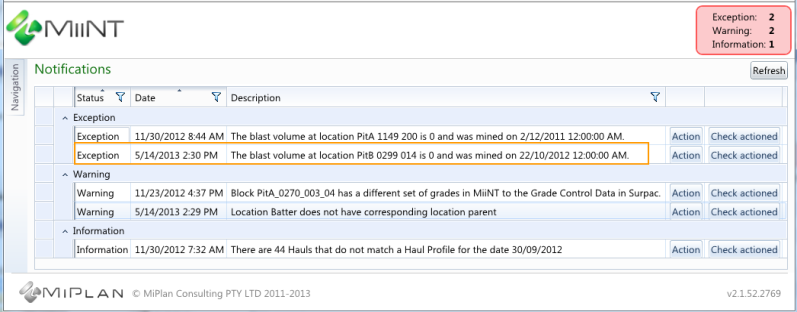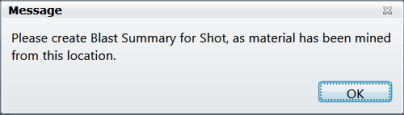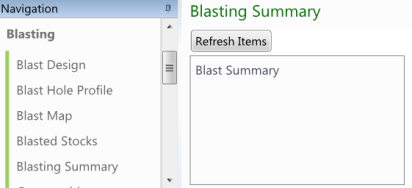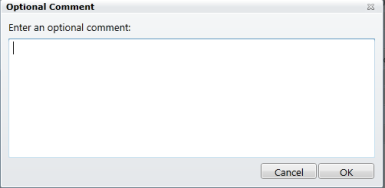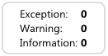
None
No notifications have been triggered.
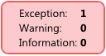
Exception (0)
An exception notification has been triggered.
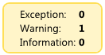
Warning (10)
A warning notification has been triggered.
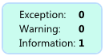
Information (20)
An information notification has been triggered.